 Functions Viewer
Functions Viewer
Overview
Some Polybench operators offer Functions, that can be called by using the FUNCTION action (see "FUNCTION"). This tool window shows which functions the operator offers, and specifies the address of the functions.Open via the context menu (right-click on an object); select Functions...
See also: "Tool windows in the designer".
User Interface
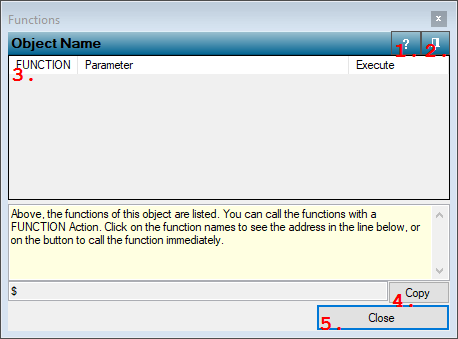
1. Open Help button
Opens the help document of the object of which the functions are displayed.2. Pin mode button
Press this button to change the Pin Mode of the dialog. If the dialog is pinned, it will only close if you press the Close button; otherwise the dialog also closes if you click on the drawing board or if you open another dialog.3. Function table
Every available function is listed here. You can immediately execute a function by pressing the button in the third column. If the function requires a value to be specified, then that value can be entered in the second column.FUNCTION
Name of the available function
Parameter
Optional parameter, for if you want to try out the function, and if the function requires to specify a parameter.
If you click on a cell in this column, you can edit its value.
Execute
Press the button to execute the function immediately.
4. Copy
Copies the address that is displayed left of the button to the clipboard. This way, it is easy to copy an address to where you need it.5. Close
Closes the dialog.
Details
A Function is not always enabled. This may depend on the state of the object. If a function is disabled, and if you press the button in the table for that function, then the information area below the table displays a message that the function was not executed.To read more about Functions, refer to "Operator Functions".
