 Design Window
Design Window
Overview
The main window of Polybench Designer contains a project editor and a number of functions that help you design analysis programs.User Interface
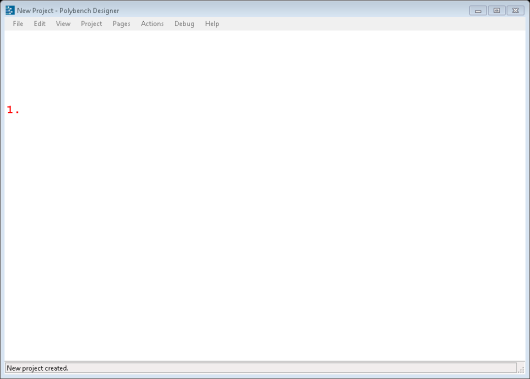
1. Drawing Board
This is the designer area, on which you design measurement configurations as well as user interfaces.
Details
The Designer main window contains five functional areas. From top to bottom:Program menus
On the top bar a number of menus are displayed. Click on them to open each of the menus. The menu items are explained later on in this manual.
Tool bars
The next area is the tool bar area, containing a number of tool bars that can be moved and ordered as you like. The toolbars can also be moved to the sides or the bottom of the window.
The tool bars contain buttons that copy functionality from the menus, but because the tool bar buttons are always visible, they are more easily to activate.
The tool bars are explained later on in the manual.
Page bar
The third area in the main window is the Page bar. The page bar shows a button for each page in your project. For more information on pages, see here: link.
Drawing Board
The largest area on the main window is the Drawing Board. Here the pages of your project are shown, and also the analysis schematics.
We have tried to keep the drawing board area as large as possible, to give as many drawing freedom as possible.
Status bar
At the bottom of the screen, the status bar is located. On this bar designing information is displayed, as well as information about what is happening at the moment.
