 Prepare Time Range
Prepare Time Range
Overview
To change the time range of a data viewer, this preparation operator is required.This is a special operator that does not perform any mathematical functions, but that only reads the signal channel configuration to be able to prepare certain properties for a signal viewer.
This operator should only be used if it is connected to a data viewer input, or to another viewer preparation operator.
For more information about this class of operators, see "Viewer Channel Configuration (Preparation operators) Overview".
Operator ports
Input S: Any sample type. The connection is not limited to one type of signal.Output S: Any sample type. The connection is not limited to one type of signal.
Properties
Find more information about changing properties here: "Properties Viewer"Remember unconnected channels
type: True or FalseDecides if settings from channels that are currently not connected should also be stored to disk.
Select one of those presets:
True or False
True may also be read like 'yes' and false like 'no'
True or False
True may also be read like 'yes' and false like 'no'
During designing, channels may be added or removed at the input of this operator. All channels that were once connected are kept in memory, so that when you re-connect them, the settings are still available.
Normally, when you save your project to disk, those unconnected channel settings are not stored, because they may take unnecessary space.
However, sometimes your design may be so that different sets of known channels could be connected, in which case you want the settings to be available for all those channels. So, then Polybench should save the settings for the channels that are not connected as well. In that case, set this flag to True.
Normally, when you save your project to disk, those unconnected channel settings are not stored, because they may take unnecessary space.
However, sometimes your design may be so that different sets of known channels could be connected, in which case you want the settings to be available for all those channels. So, then Polybench should save the settings for the channels that are not connected as well. In that case, set this flag to True.
Caption
type: Word or phraseThe name of the object in the project. This name must not contain '.', '$' nor '@' characters.
For more information about the rules and usage of the Caption property, please refer to "Caption property - background and usage".
Documentation
type: See descriptionOptional documentation of this object. If this object is an operator, the Documentation text is displayed below the operator symbol.
Special dialog to change properties of this object: Time Range
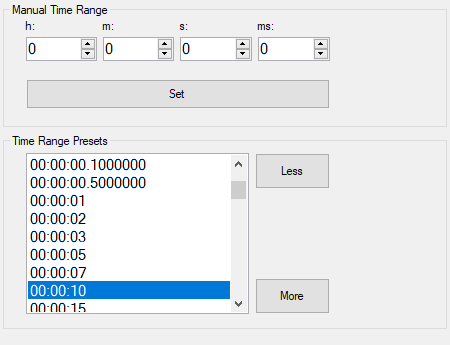
Variable Parameters
Find more information about Variable Parameters here: "Variable Parameters"TimeRange
type: See descriptionSets the time range of the connected viewers to the specified value (in hour:minute:second, or in seconds).
TimeRangeSeconds
type: See descriptionThe time range of the connected viewers in seconds (ready only). To change the time, use TimeRange.
This variable was added in Polybench 1.34.
Functions
Find more information about Functions here: "Operator Functions"More
Change the time range to the next larger pre-set value. See the properties of this operator for a list of pre-sets.Less
Change the time range to the next smaller pre-set value. See the properties of this operator for a list of pre-sets.
Details
Time range can also be set in the Prepare Viewer Signals
The role of this operator is also included in the operator "Prepare Viewer Signals", but that operator does not offer the variable parameters and functions of this operator. If you put the Prepare Time Range operator after the "Prepare Viewer Signals" operator, then the Prepare Time Range overrules the time setting as set in the operator before it.The way the time in running live Y-T viewers is changed
If multiple live data viewers (e.g. Y-T Viewer) are connected to one Prepare Time Range operator, then changing the time range may disalign the drawing cursors of the viewers. The reason for that, is that the new time range is applied from the location the drawing cursor currently is. If at one moment, one viewer has drawn a couple of sample more than another viewer, the new time is applied at different locations for both viewers. Hence the disalignment of the cursors.To prevent this from happening, you should always try to put signals with a common time range in one (multi-channel) viewer.

Time presets or free time range
The Prepare Time Range allows to set any time range, but also offers a number of carefully selected time range presets. The presets can be selected in the properties of the operator, but can also be set using the functions More and Less.If, from an application, a custom time range needs to be set (for example, when a complete data set should be shown in a viewer), then the TimeRange variable parameter can be used. That variable shows the time range in a time format, but when written, also accepts a value in seconds.
Example of adjusting the time range as signals come in
Note: uses a feature that is available since Polybench 1.34In the image below it is shown how you can automatically increase the time range of a Y-T Viewer, so that the complete signal that is displayed stays visible.
The "Counter" counts the samples from a signal source, and by dividing by the sample rate of the source ("Fs") the number of seconds displayed is known. This is compared to the current time range in seconds.
If the displayed data exceeds the time range, then the More function of the Prepare Time Range is called. This increases the time range to the next time range preset.
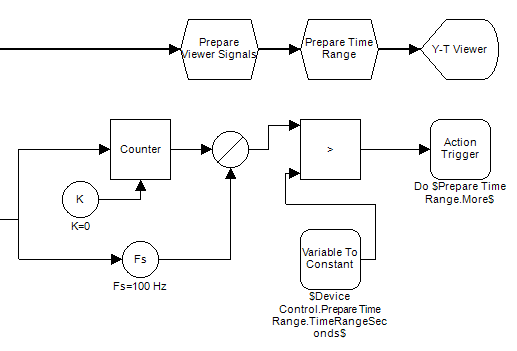
Examples
Example: Variable Multiple Once Demo
Demonstrates that a variable (in an Action) can reach multiple components, when they have equal names (captions).Examples\DF0306019_003_PrepareTimeRange_VariableMultipleOnce_Demo.xmc
