 Data Manager Main Screen
Data Manager Main Screen
Overview
This is the main screen from which you edit and add patient information, select and view measurements and start measurement and post-processing applications.User Interface
Log-in screen
This screen is displayed after starting up, or after the current user has logged off. If the Data Manager is set-up for touch screens, then a key pad is displayed, so that a password can quickly be entered.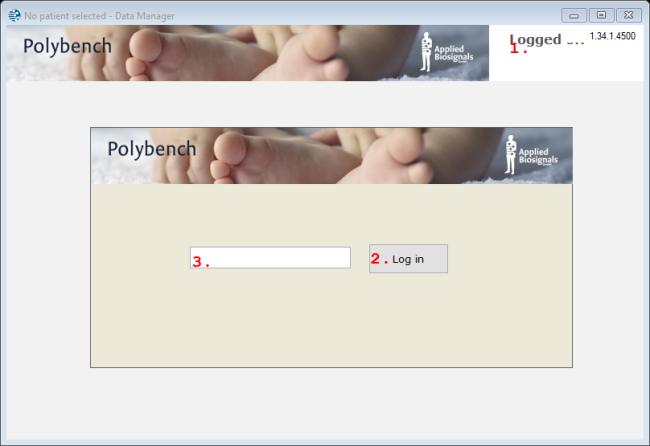
1. Current user
Click to open the Change Password dialog, to change the password of the current user.2. Log in
3. Input field
Fill in a password to access patient and measurement data. Default password for the standard user is 0000. Press Enter to continue, or press the Log In button.Data Manager Main Screen
This is the main screen after you have logged in.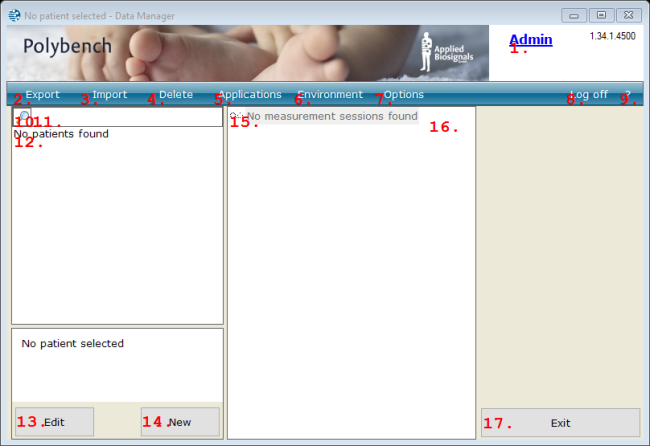
1. Current user
Click to open the Change Password dialog, to change the password of the current user.2. Export
Opens a dialog that helps to save measurements onto another storage medium. See also "Export Measurements".3. Import
Opens a dialog that helps to import measurements from another storage medium into the current data set. See also "Import Measurements".4. Delete
Opens a dialog that helps deleting a selection of measurements. See also "Delete Measurements".5. Applications
Opens a dialog in which you can specify application short-cuts that are displayed as buttons on the right side of the main screen. See also "Application Start Buttons".6. Environment
Opens a dialog in which you can import or export the settings of the manager, so that you can quickly change to another environment, or that you can provide support to the settings of the measurement management. See also "Environments".7. Options
Opens the Options dialog in which you can change the behavior of the Polybench system. See also "Options".8. Log off
Logs the current user off.9. ?
Opens the Help program with documentation about various features of the Manager.10. Start Search Button
(Re-)starts the search using the text in the Patient Search Box.11. Patient Search Box
Type a search query in this box to find a patient in the database. Type a word or number to find all similar items, or type an advanced search query explained here: "Query and search patient records".12. Patient Search Selection Box
In this box all patients are listed that are found with the search criteria typed in the Patient Search Box.13. Edit Patient button
Opens the Patient Record so you can change patient data.14. New Patient button
Opens the Patient Record dialog where you can enter patient data for a new patient.15. Measurement sessions list
Here all measurement sessions from the selected patient are listed. Double click on a session to view the recording files that it contains.16. Refresh session list
Reloads the measurement sessions of the current patient.17. Exit button
Exits the program.
Details
The functions you can access on the main screen of the Data Manager are determined by the current user account.If you log in as Administrator (default password 1234) you will have most of the available functions visible in the toolbar. If you log in as normal user (default password 0000) the possibilities are more limited. The setup account (default password 2040) has some special functions that need more advanced know-how of setting up and maintaining the system, while no patient data are visible.
In addition to the screen layout as is shown in the figure, also a keyboard may be visible in case the manager is set to Touch Screen mode. This setting can be set in the Options ("Options") screen.
